개발자입니다
[비트캠프] 91일차(19주차4일) - React(state 끌어올리기, 화면 레이아웃 만들기, React로 사고하기) 본문
[비트캠프] 91일차(19주차4일) - React(state 끌어올리기, 화면 레이아웃 만들기, React로 사고하기)
끈기JK 2023. 3. 16. 20:07
state 끌어올리기

root 밑에 Calculator, 그 밑에 TemperatureInput 2개 있다.
Calculator 멤버에 state { scale: "c", temperature: "" }, handleCelsiusChange(), HandleFahrenheitChange() 가 있다.
TemperatureInput 멤버에 onTemperatureChange, handleChange() 가 있다.
*자식 컴포넌트가 다루는 값은 자식들의 공통 조상에 두라!
화면 레이아웃 만들기

root 밑에 App 이 있고, 그 밑에 SplitPane 이 있다.
left={<Contact />} 저장, right={<Chat />} 저장한다.
화면에서 left div 에 <Contact /> 가, right div 에 <Chat /> 가 렌더링 된다.
React로 사고하기
React 사이트의 tutorial 참고하였다 : https://ko.reactjs.org/docs/thinking-in-react.html
목업으로 시작하기
목업과 JSON 데이터는 다음과 같다.

[
{category: "Sporting Goods", price: "$49.99", stocked: true, name: "Football"},
{category: "Sporting Goods", price: "$9.99", stocked: true, name: "Baseball"},
{category: "Sporting Goods", price: "$29.99", stocked: false, name: "Basketball"},
{category: "Electronics", price: "$99.99", stocked: true, name: "iPod Touch"},
{category: "Electronics", price: "$399.99", stocked: false, name: "iPhone 5"},
{category: "Electronics", price: "$199.99", stocked: true, name: "Nexus 7"}
];
1단계: UI를 컴포넌트 계층 구조로 나누기
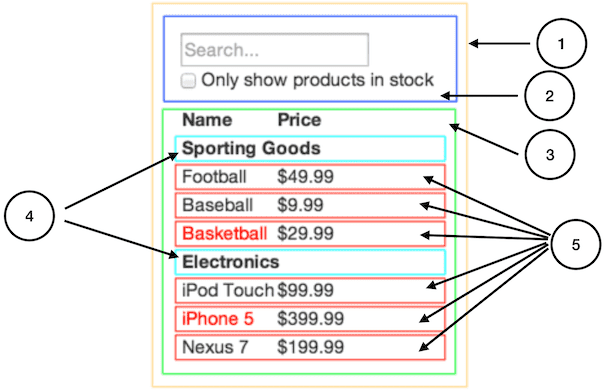
계층 구조로 나열하면 이렇게 된다.
- FilterableProductTable
- SearchBar
- ProductTable
- ProductCategoryRow
- ProductRow
2단계: React로 정적인 버전 만들기
UI 렌더링 되지만 동작 안되는 정적 버전을 만들어 본다.
정적 버전을 만들기 위해 state를 사용하지 않는다. state는 상호작용을 위해, 즉 시간이 지남에 따라 데이터가 바뀌는 것에 사용한다.
앱을 만들 때 하향식(top-down)이나 상향식(bottom-up)으로 만들 수 있다. 다시 말해 계층 구조의 상층부에 있는 컴포넌트 (즉 FilterableProductTable부터 시작하는 것)부터 만들거나 하층부에 있는 컴포넌트 (ProductRow) 부터 만들 수도 있다. 간단한 예시에서는 보통 하향식으로 만드는 게 쉽지만 프로젝트가 커지면 상향식으로 만들고 테스트를 작성하면서 개발하기가 더 쉽다.
class ProductCategoryRow extends React.Component {
render() {
const category = this.props.category;
return (
<tr>
<th colSpan="2">
{category}
</th>
</tr>
);
}
}
class ProductRow extends React.Component {
render() {
const product = this.props.product;
const name = product.stocked ?
product.name :
<span style={{color: 'red'}}>
{product.name}
</span>;
return (
<tr>
<td>{name}</td>
<td>{product.price}</td>
</tr>
);
}
}
class ProductTable extends React.Component {
render() {
const rows = [];
let lastCategory = null;
this.props.products.forEach((product) => {
if (product.category !== lastCategory) {
rows.push(
<ProductCategoryRow
category={product.category}
key={product.category} />
);
}
rows.push(
<ProductRow
product={product}
key={product.name} />
);
lastCategory = product.category;
});
return (
<table>
<thead>
<tr>
<th>Name</th>
<th>Price</th>
</tr>
</thead>
<tbody>{rows}</tbody>
</table>
);
}
}
class SearchBar extends React.Component {
render() {
return (
<form>
<input type="text" placeholder="Search..." />
<p>
<input type="checkbox" />
{' '}
Only show products in stock
</p>
</form>
);
}
}
class FilterableProductTable extends React.Component {
render() {
return (
<div>
<SearchBar />
<ProductTable products={this.props.products} />
</div>
);
}
}
const PRODUCTS = [
{category: 'Sporting Goods', price: '$49.99', stocked: true, name: 'Football'},
{category: 'Sporting Goods', price: '$9.99', stocked: true, name: 'Baseball'},
{category: 'Sporting Goods', price: '$29.99', stocked: false, name: 'Basketball'},
{category: 'Electronics', price: '$99.99', stocked: true, name: 'iPod Touch'},
{category: 'Electronics', price: '$399.99', stocked: false, name: 'iPhone 5'},
{category: 'Electronics', price: '$199.99', stocked: true, name: 'Nexus 7'}
];
const root = ReactDOM.createRoot(document.getElementById('container'));
root.render(<FilterableProductTable products={PRODUCTS} />);
3단계: UI state에 대한 최소한의 (하지만 완전한) 표현 찾아내기
UI 를 변경시킬 때 React 에서 state 를 사용한다.
- 부모로부터 props를 통해 전달됩니까? 그러면 확실히 state가 아닙니다.
- 시간이 지나도 변하지 않나요? 그러면 확실히 state가 아닙니다.
- 컴포넌트 안의 다른 state나 props를 가지고 계산 가능한가요? 그렇다면 state가 아닙니다.
조건에 따라 목록 중 굵은 글씨가 state 에 저장된다.
- 제품의 원본 목록
- 유저가 입력한 검색어
- 체크박스의 값
- 필터링 된 제품들의 목록
4단계: State가 어디에 있어야 할 지 찾기
최소한 필요한 state 가 어떤건지 찾았다면 어떤 컴포넌트가 state 를 변경하거나 소유할지 찾아야 합니다.
앱이 갖는 각 state 에 대해서
- state를 기반으로 렌더링하는 모든 컴포넌트를 찾으세요.
- 공통 소유 컴포넌트 (common owner component)를 찾으세요. (계층 구조 내에서 특정 state가 있어야 하는 모든 컴포넌트들의 상위에 있는 하나의 컴포넌트).
- 공통 혹은 더 상위에 있는 컴포넌트가 state를 가져야 합니다.
- state를 소유할 적절한 컴포넌트를 찾지 못하였다면, state를 소유하는 컴포넌트를 하나 만들어서 공통 소유 컴포넌트의 상위 계층에 추가하세요.
좋습니다. state를 FilterableProductTable에 두기로 했습니다. 먼저 인스턴스 속성인 this.state = {filterText: '', inStockOnly: false} 를 FilterableProductTable의 constructor에 추가하여 애플리케이션의 초기 상태를 반영합니다. 그리고 나서 filterText와 inStockOnly를 ProductTable와 SearchBar에 prop으로 전달합니다. 마지막으로 이 props를 사용하여 ProductTable의 행을 정렬하고 SearchBar의 폼 필드 값을 설정하세요.
class ProductCategoryRow extends React.Component {
render() {
const category = this.props.category;
return (
<tr>
<th colSpan="2">
{category}
</th>
</tr>
);
}
}
class ProductRow extends React.Component {
render() {
const product = this.props.product;
const name = product.stocked ?
product.name :
<span style={{color: 'red'}}>
{product.name}
</span>;
return (
<tr>
<td>{name}</td>
<td>{product.price}</td>
</tr>
);
}
}
class ProductTable extends React.Component {
render() {
const filterText = this.props.filterText;
const inStockOnly = this.props.inStockOnly;
const rows = [];
let lastCategory = null;
this.props.products.forEach((product) => {
if (product.name.indexOf(filterText) === -1) {
return;
}
if (inStockOnly && !product.stocked) {
return;
}
if (product.category !== lastCategory) {
rows.push(
<ProductCategoryRow
category={product.category}
key={product.category} />
);
}
rows.push(
<ProductRow
product={product}
key={product.name}
/>
);
lastCategory = product.category;
});
return (
<table>
<thead>
<tr>
<th>Name</th>
<th>Price</th>
</tr>
</thead>
<tbody>{rows}</tbody>
</table>
);
}
}
class SearchBar extends React.Component {
render() {
const filterText = this.props.filterText;
const inStockOnly = this.props.inStockOnly;
return (
<form>
<input
type="text"
placeholder="Search..."
value={filterText} />
<p>
<input
type="checkbox"
checked={inStockOnly} /> Only show products in stock
</p>
</form>
);
}
}
class FilterableProductTable extends React.Component {
constructor(props) {
super(props);
this.state = {
filterText: '',
inStockOnly: false
};
}
render() {
return (
<div>
<SearchBar
filterText={this.state.filterText}
inStockOnly={this.state.inStockOnly}
/>
<ProductTable
products={this.props.products}
filterText={this.state.filterText}
inStockOnly={this.state.inStockOnly}
/>
</div>
);
}
}
const PRODUCTS = [
{category: 'Sporting Goods', price: '$49.99', stocked: true, name: 'Football'},
{category: 'Sporting Goods', price: '$9.99', stocked: true, name: 'Baseball'},
{category: 'Sporting Goods', price: '$29.99', stocked: false, name: 'Basketball'},
{category: 'Electronics', price: '$99.99', stocked: true, name: 'iPod Touch'},
{category: 'Electronics', price: '$399.99', stocked: false, name: 'iPhone 5'},
{category: 'Electronics', price: '$199.99', stocked: true, name: 'Nexus 7'}
];
const root = ReactDOM.createRoot(document.getElementById('container'));
root.render(<FilterableProductTable products={PRODUCTS} />);
5단계: 역방향 데이터 흐름 추가하기
계층 구조의 하단에 있는 폼 컴포넌트에서 FilterableProductTable의 state를 업데이트할 수 있어야 합니다.
우리는 사용자가 폼을 변경할 때마다 사용자의 입력을 반영할 수 있도록 state를 업데이트하기를 원합니다. 컴포넌트는 그 자신의 state만 변경할 수 있기 때문에 FilterableProductTable는 SearchBar에 콜백을 넘겨서 state가 업데이트되어야 할 때마다 호출되도록 할 것입니다. 우리는 input에 onChange 이벤트를 사용해서 알림을 받을 수 있습니다. FilterableProductTable에서 전달된 콜백은 setState()를 호출하고 앱이 업데이트될 것입니다.
class ProductCategoryRow extends React.Component {
render() {
const category = this.props.category;
return (
<tr>
<th colSpan="2">
{category}
</th>
</tr>
);
}
}
class ProductRow extends React.Component {
render() {
const product = this.props.product;
const name = product.stocked ?
product.name :
<span style={{color: 'red'}}>
{product.name}
</span>;
return (
<tr>
<td>{name}</td>
<td>{product.price}</td>
</tr>
);
}
}
class ProductTable extends React.Component {
render() {
const filterText = this.props.filterText;
const inStockOnly = this.props.inStockOnly;
const rows = [];
let lastCategory = null;
this.props.products.forEach((product) => {
if (product.name.indexOf(filterText) === -1) {
return;
}
if (inStockOnly && !product.stocked) {
return;
}
if (product.category !== lastCategory) {
rows.push(
<ProductCategoryRow
category={product.category}
key={product.category} />
);
}
rows.push(
<ProductRow
product={product}
key={product.name}
/>
);
lastCategory = product.category;
});
return (
<table>
<thead>
<tr>
<th>Name</th>
<th>Price</th>
</tr>
</thead>
<tbody>{rows}</tbody>
</table>
);
}
}
class SearchBar extends React.Component {
constructor(props) {
super(props);
this.handleFilterTextChange = this.handleFilterTextChange.bind(this);
this.handleInStockChange = this.handleInStockChange.bind(this);
}
handleFilterTextChange(e) {
this.props.onFilterTextChange(e.target.value);
}
handleInStockChange(e) {
this.props.onInStockChange(e.target.checked);
}
render() {
return (
<form>
<input
type="text"
placeholder="Search..."
value={this.props.filterText}
onChange={this.handleFilterTextChange}
/>
<p>
<input
type="checkbox"
checked={this.props.inStockOnly}
onChange={this.handleInStockChange}
/>
{' '}
Only show products in stock
</p>
</form>
);
}
}
class FilterableProductTable extends React.Component {
constructor(props) {
super(props);
this.state = {
filterText: '',
inStockOnly: false
};
this.handleFilterTextChange = this.handleFilterTextChange.bind(this);
this.handleInStockChange = this.handleInStockChange.bind(this);
}
handleFilterTextChange(filterText) {
this.setState({
filterText: filterText
});
}
handleInStockChange(inStockOnly) {
this.setState({
inStockOnly: inStockOnly
})
}
render() {
return (
<div>
<SearchBar
filterText={this.state.filterText}
inStockOnly={this.state.inStockOnly}
onFilterTextChange={this.handleFilterTextChange}
onInStockChange={this.handleInStockChange}
/>
<ProductTable
products={this.props.products}
filterText={this.state.filterText}
inStockOnly={this.state.inStockOnly}
/>
</div>
);
}
}
const PRODUCTS = [
{category: 'Sporting Goods', price: '$49.99', stocked: true, name: 'Football'},
{category: 'Sporting Goods', price: '$9.99', stocked: true, name: 'Baseball'},
{category: 'Sporting Goods', price: '$29.99', stocked: false, name: 'Basketball'},
{category: 'Electronics', price: '$99.99', stocked: true, name: 'iPod Touch'},
{category: 'Electronics', price: '$399.99', stocked: false, name: 'iPhone 5'},
{category: 'Electronics', price: '$199.99', stocked: true, name: 'Nexus 7'}
];
const root = ReactDOM.createRoot(document.getElementById('container'));
root.render(<FilterableProductTable products={PRODUCTS} />);
이게 전부입니다.
이전보다 더 많은 타이핑을 해야 할 수 있지만, 코드를 쓸 일보다 읽을 일이 더 많다는 사실을 기억하세요.
조언
*스타트업의 기술추종자를 경계하라. 스타트업은 빠르게 서비스 개발해서 사업화 모델을 만드는게 중요하다. 기술 추종자는 5년차 정도에 현역이 한창인 사람이다. 그들은 기술을 익혀서 이직하려는게 목표다. 기술문서를 제대로 작성하지 않으며 후임자가 고생한다.
과제
/
'네이버클라우드 AIaaS 개발자 양성과정 1기 > React' 카테고리의 다른 글
| [React] 예제 소스 정리 - React (0) | 2023.03.14 |
|---|---|
| [비트캠프] 90일차(19주차3일) - React(기초, 저장소: properties and state, Terser, Babel) (0) | 2023.03.14 |

